Understanding the Importance of WiFi Security
As we move further into the digital age, securing your WiFi network has become more crucial than ever. In 2025, trends such as increased remote work and the Internet of Things (IoT) will only heighten the urgency for robust security measures. Weak WiFi security can lead to unauthorized access, data breaches, and numerous other cybersecurity threats.

Relevant visual content related to Cyber Security
Tip 1: Change Default Credentials
One of the first steps in securing your WiFi network is changing the default username and password that comes with your router. Manufacturers often set a common username such as “admin” and a simple password. Cybercriminals know this, which makes these settings an ideal entry point.
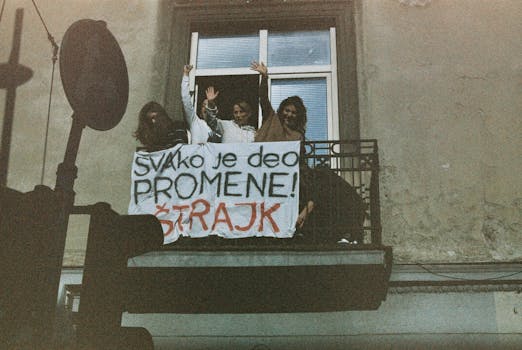
Relevant visual content related to Change Default Passwords
How to Change Default Credentials
To change your router’s default username and password:
- Access your router’s settings by entering its IP address in your web browser.
- Log in using default credentials (usually found on the back of the router).
- Navigate to the settings menu and locate the password change option.
- Create a strong, unique password combining numbers, letters, and special characters.
Tip 2: Enable WPA3 Encryption
WiFi Protected Access 3 (WPA3) is the latest security protocol designed to enhance the security of wireless networks. It offers stronger encryption and simplifies connection processes compared to its predecessors.

Relevant visual content related to WPA3 Encryption
Benefits of WPA3
- Improved encryption to secure your WiFi information
- Protection against brute-force attacks
- Enhanced security for devices that do not support advanced protocols
Tip 3: Update Firmware Regularly
Router manufacturers frequently release firmware updates that fix identified vulnerabilities. Regularly updating your router’s firmware is a proactive step to protect your network from threats.

Relevant visual content related to Router Firmware Updates
How to Update Firmware
To check for and apply firmware updates:
- Log in to your router’s settings page.
- Look for the firmware update option in the settings menu.
- Follow the on-screen prompts to download and install updates.
Tip 4: Disable WPS
WiFi Protected Setup (WPS) is designed for ease of connecting new devices to your network but can create significant security vulnerabilities. Disabling WPS adds an extra layer of protection against unauthorized access.

Relevant visual content related to Disable WPS
How to Disable WPS
Steps to disable WPS may vary by router, but generally include:
- Accessing your router’s settings interface.
- Locating the WPS settings, typically found under wireless settings.
- Disabling the WPS feature and saving changes.
Tip 5: Create a Guest Network
If you often have visitors who need internet access, consider setting up a guest network. This secures your primary network and limits access to sensitive devices.

Relevant visual content related to Guest Network
Benefits of a Guest Network
- Restricts guest access to your personal devices
- Improves overall network security
- Allows you to manage bandwidth usage better
Conclusion
Securing your WiFi network is essential in today’s digital landscape. By changing default credentials, enabling WPA3 encryption, updating your firmware regularly, disabling WPS, and creating guest networks, you prepare for the threats of 2025 and beyond. Taking these proactive measures enhances not just your security but also your overall online experience.
FAQs
1. What is the best method to secure my WiFi network?
The best method includes changing default credentials, using WPA3 encryption, disabling WPS, regularly updating firmware, and creating a guest network.
2. Why is updating firmware important?
Firmware updates often include security patches that protect your network from known vulnerabilities, enhancing overall safety.
3. Can I access my router remotely for updates?
Yes, many routers have options for remote management, allowing you to access settings from anywhere. However, ensure this feature is well secured.
4. How often should I change my WiFi password?
It’s advisable to change your WiFi password every few months or immediately if you suspect any unauthorized access.
5. Is using a VPN on my network beneficial?
Using a VPN can help encrypt your internet traffic, offering an additional layer of security, especially for sensitive data and remote work.